Using the Subscription activation for Enterprise feature, you can deploy Windows Enterprise to your devices without requiring software license keys. If you have used the Windows 11 Enterprise Subscription Activation to step up from Windows Pro edition to Enterprise or Education edition (or from Windows Pro Education edition to Education edition), you should ensure that the device remains licensed with an Enterprise Agreement (EA) or by using a Windows Enterprise E3 or E5 license. Each user that has an enterprise license can upgrade up to 5 devices.
Devices that have been upgraded will attempt to renew licenses about every 30 days. If the license expires, devices will automatically revert to the original edition after the 90-day grace period. For example, if you originally upgraded to Windows 11 Enterprise from Windows 11 Pro, the device will revert to Windows 11 Pro.
If you want to downgrade from Windows 11 Enterprise to Windows 11 Pro for Workstations, Pro Education, or Education editions, you must obtain an additional activation key, which will supersede the original firmware-embedded Windows 11 Pro key.
If an organization uses Windows virtual machines, these can automatically inherit the activation state from the Windows client host. The host computer must meet the following conditions for this feature to be supported:
- Run Windows 10 or Windows 11.
- The user must have a Windows Enterprise E3 or E5 license assigned.
- The Hypervisor platform must be Windows Hyper-V.
- The user signs in to the VM with a local or Azure AD account.
Note Software Activation Changes the Edition Only
Subscription activation doesn’t update a device from Windows 10 to Windows 11. Only the edition is updated.
Skill 1.2: Plan and implement a Windows client deployment by using Windows Autopilot
Within a domain-based environment, deploying new devices to users has become increasingly complex. There are many “moving” parts and components, and each needs to work precisely to ensure devices are compliant, secure, and usable. This is partly because of the granular nature of the tooling used to ensure that devices comply with strict organizational security requirements. Windows Autopilot is a solution that radically changes this approach while allowing IT administrators to deploy secure and compliant devices.
You must understand how to plan and implement Windows 11 within an organization using Windows Autopilot. This skill explores the planning, example scenarios, and installation requirements for the application of Windows Autopilot.
This skill covers how to:



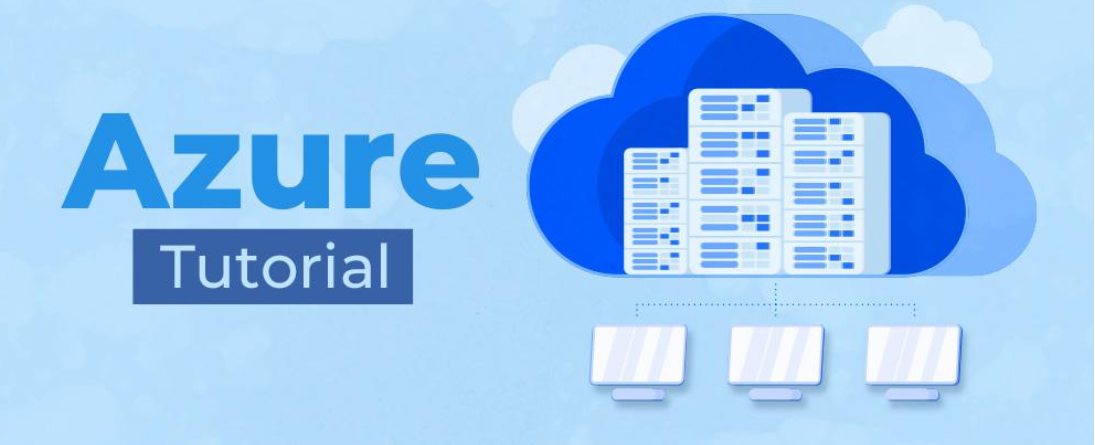

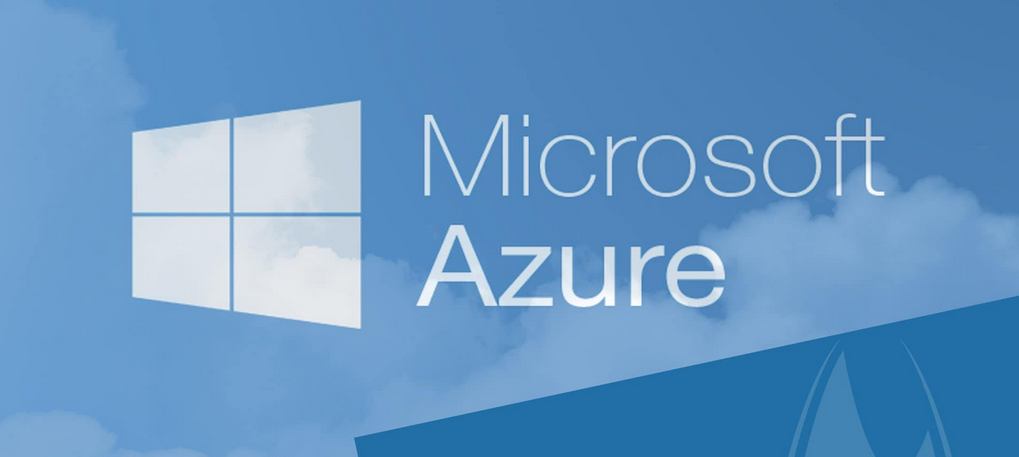


Leave a Reply