SharePoint Online underpins many Microsoft 365 features by providing foundational storage, search, indexing, and content metadata management. SharePoint Online is the glue that connects many services together, including OneDrive for Business and Microsoft Teams.
In this final chapter, we’ll focus on the following areas for SharePoint Online, OneDrive for Business, and Teams:
- Understanding SharePoint site types, collections, and lists
- Planning a migration strategy for SharePoint Online and OneDrive for Business
- Identifying hybrid requirements for SharePoint Online
- Managing access configurations for SharePoint Online and Microsoft Teams
- Managing SharePoint Online tenant and site settings
- Mapping Phone System features to requirements
- Planning and implementing organizational settings
- Planning, implementing, and managing guest and external access
By the end of this chapter, you should be able to describe and manage the core components and settings related to SharePoint Online and OneDrive, as well as articulate the features of Microsoft Teams Phone.
Let’s go!
Understanding SharePoint site types, collections, and lists
SharePoint Online is a web content, document collaboration, and application platform that is organized into a hierarchical system of site collections, sites, and libraries. It has many of the same features as SharePoint Server, but some features are hidden, abstracted, or not available. SharePoint Online removes many underlying management tasks, leaving the content management to the customer, while Microsoft handles tasks such as scheduling and updating. This allows users to manage content, plugins, and integration with on-premises environments.
SharePoint Online has two core architecture types – classic and modern. While classic architecture is still available for use, Microsoft encourages organizations to migrate to modern architecture, which supports new web parts and responsive page designs specifically for mobile applications.
In classic SharePoint architecture, site collections were used to organize content based on business boundaries, which could cause issues such as broken internal links when sites needed to be migrated to new site collections. The modern site architecture uses Microsoft 365 group-connected site collections, each with its own membership and permissions control, as well as classic SharePoint groups:
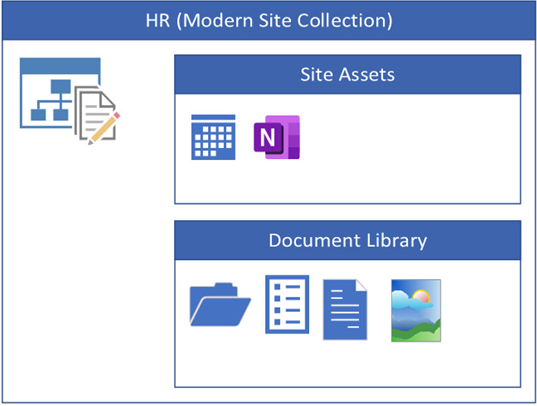
Figure 12.1 – A modern SharePoint site
Sites can be associated with a hub that allows easy reorganization. This allows for more dynamic organization of the sites and helps organizations more easily reflect business changes in their technology infrastructure, while maintaining links to documents and files as well as permissions and sharing settings (see Figure 12.2):
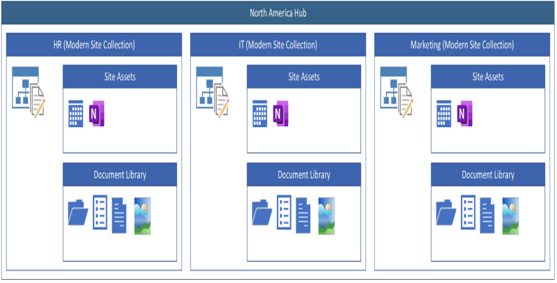
Figure 12.2 – Modern sites organized into a hub
Modern sites can be built with two core templates – Communications and Team:
- Team: The default template, the Team site template, is used for collaboration. Typical use case scenarios include projects, products, business units, or external partner and customer work. Microsoft 365 services such as Planner and Teams also use the Team site template when provisioning resources. Team sites use Microsoft 365 Groups for permissions management.
- Communications: A site built with the Communications template is frequently geared toward showcasing content and one-way communication. A Communications site typically has two distinct personas that interact with it – content creators or authors and readers. Communications sites might be used for product marketing material, storing HR forms, or other announcements. Communications sites use SharePoint groups to manage security.
Regardless of what SharePoint site template you use to create sites, most site artifacts are stored in logical containers called libraries. Libraries can contain documents, images, spreadsheets, or other files. SharePoint also has the concept of lists. Lists are similar to spreadsheets in how they present data. Data is stored in rows and columns, with rows being an entry item that is made up of associated columns. Columns are configured with a type (a form of data validation) that controls what type of data or formatting is allowed.
Next, we’ll shift gears to plan SharePoint deployments.
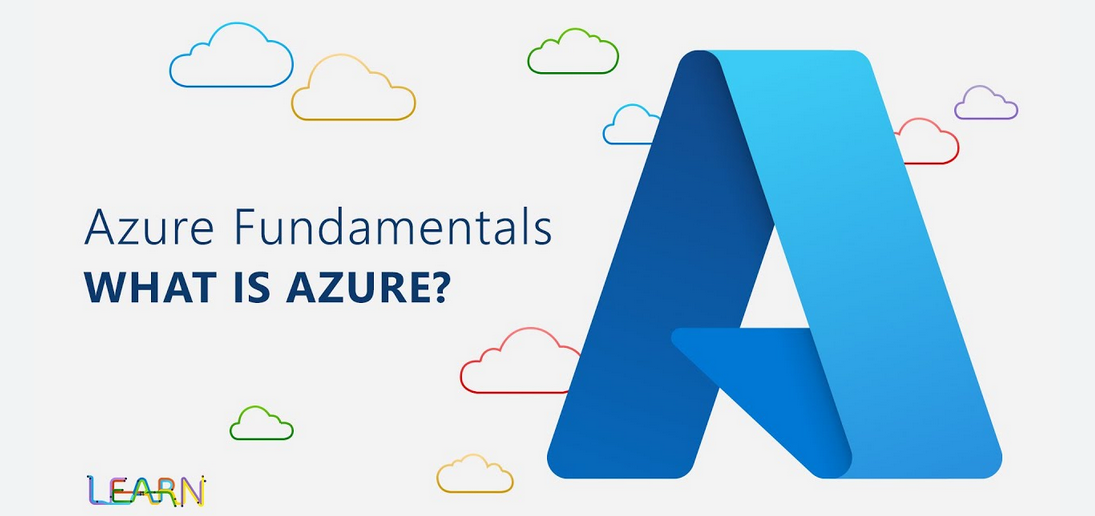


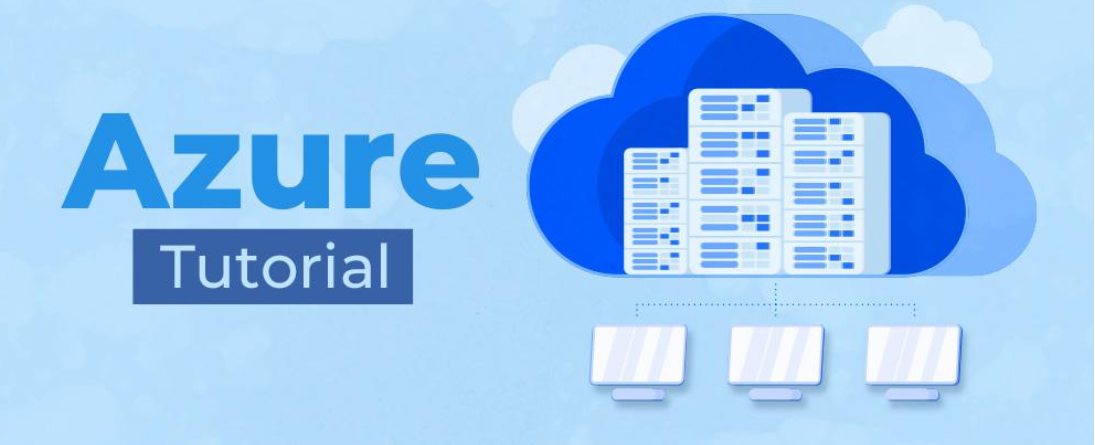

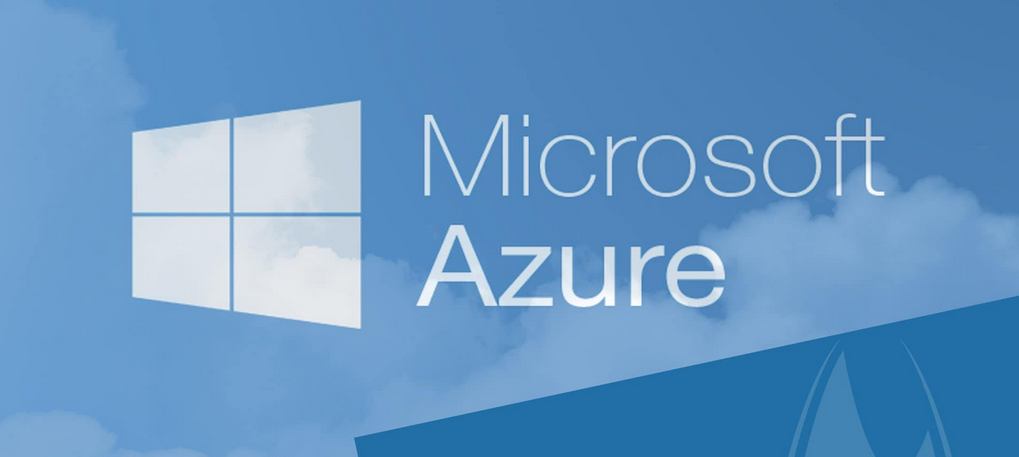


Leave a Reply